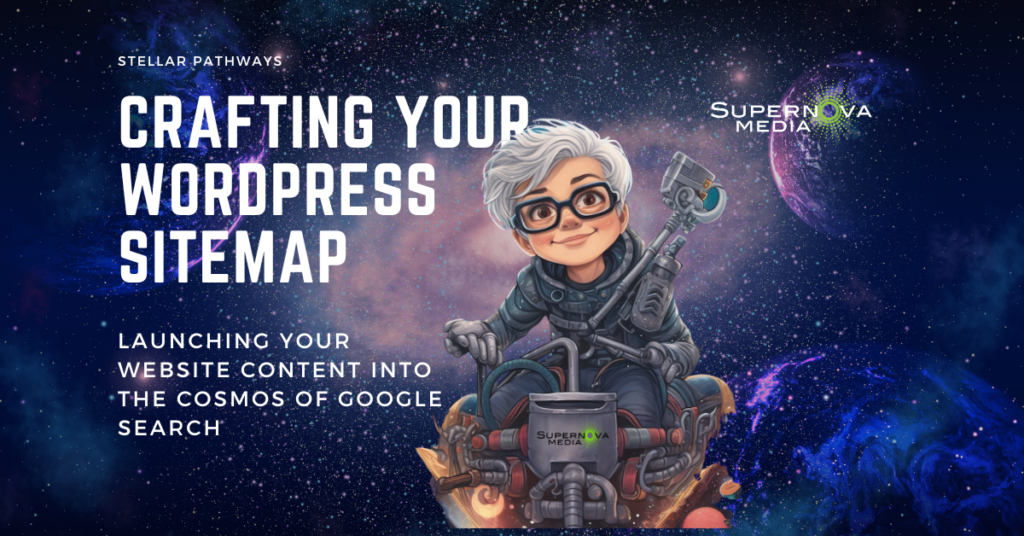
Introduction:
“Exploring the vast expanse of the digital cosmos can be a daunting task. It’s easy to feel lost in the shuffle of galaxies, stars, and planets— or in our case, websites, blogs, and social media profiles. Luckily, just like stargazers use star maps to navigate the night sky, webmasters have a tool to guide search engines through their websites: the Sitemap.
Today, at Supernova Media, we’re embarking on an interstellar journey to generate and submit a sitemap for our WordPress site. We’re using Yoast SEO as our rocket ship, propelling our web content straight to the Google Search Console, the most powerful search engine telescope in the universe.
Buckle up, and get ready for a cosmic journey through the world of sitemaps!”
Step 1: Generate Your Sitemap
To generate a sitemap for your WordPress site, you can use a plugin like Google XML Sitemaps, Yoast SEO, or All-in-One SEO. These plugins will automatically create a sitemap for you.
For this guide, let’s use Yoast SEO as an example:
1.1. First, you need to install the Yoast SEO plugin, if you haven’t already. You can do this by going to your WordPress dashboard, then to ‘Plugins’, ‘Add New’, then search for ‘Yoast SEO’ and click ‘Install Now’, then ‘Activate’.
1.2. Once Yoast SEO is installed and activated, navigate to ‘Yoast SEO’ in your WordPress dashboard, then to ‘General’, then click on the ‘Site Features’ tab.
1.3. Locate the ‘XML Sitemaps’ setting (scroll down until you find API’s) and make sure it is toggled on.
1.4. You can then click on the question mark beside ‘XML Sitemaps’, and then on ‘See the XML Sitemap’ link to view your sitemap. The URL of this page is your sitemap. Typically, it is your website’s URL followed by ‘/sitemap_index.xml’. It will look something like this:

Step 2: Submit Your Sitemap to Google
2.1. Now that you have your sitemap URL, you can submit it to Google using the Google Search Console.
2.2. First, log into your Google Search Console account. Then select your website from the list of properties you have added.
2.3. On the left-hand side, click on ‘Sitemaps’.
2.4. In the ‘Add a new sitemap’ section, enter the part of your sitemap’s URL that comes after your website’s main URL. For instance, if your sitemap’s URL is ‘https://www.yourwebsite.com/sitemap_index.xml’, you’d enter ‘sitemap_index.xml’.
2.5. Then, click ‘Submit’. Google will then begin to crawl your sitemap and index your site’s pages.
Please note that it can take a few days for Google to crawl your website and index it fully. You can check the status of your sitemap in the Google Search Console’s ‘Sitemaps’ section.
XML sitemaps are particularly vital for: • Websites that are new or don't have many backlinks • Websites with many pages (more than 500) • Websites with many media files (like images and videos) • Websites with weak internal linking
Conclusion:
And so, our first cosmic voyage comes to an end. We’ve successfully crafted our WordPress sitemap with Yoast SEO and submitted it to the Google Search Console, marking our position in the digital universe.
However, remember, this is merely the launch point of our interstellar SEO journey. The sitemap is the beacon that will guide search engine crawlers through the galaxies of our content, helping our website shine like a supernova in the vast digital cosmos.
Stay tuned for our next mission in the roadmap series where we’ll dive deeper into the nebula of SEO optimization. Until then, keep your telescopes trained on the stars, and may your web presence always be as luminous as the constellations in the night sky!
Remember, Google isn’t the only celestial body in the digital universe. There’s another star that often gets overlooked – Bing. As explorers of the digital cosmos, we don’t want to miss any opportunities to increase our visibility. Bing also uses sitemaps to navigate and understand your site.
Supernova Pro-tip
So, once your sitemap is ready, take an extra leap and submit it to Bing Webmaster Tools as well. This will ensure your content can be discovered across multiple galaxies, boosting your visibility in the vast universe of search engines.
Happy intergalactic exploration!














