
You know exactly what you want to say to your clients. Getting it on paper? That’s where time disappears.
Now imagine having a brilliant assistant who could draft that perfect response in seconds. That’s the power of Gemini in your Google Workspace – IF you know how to ask.
New for Q4 2024: Gemini will be available at no additional cost for Google Workspace users! Not sure if Google Workspace is right for your business? Check out my guide: [Is Google Workspace Right for Your Solo Business? A Solopreneur’s Guide]
What Makes Gemini Your Perfect Business Partner?
Think of Gemini as your AI-powered executive assistant who can:
- Read and understand documents, images, and spreadsheets
- Write everything from quick emails to detailed reports
- Help during video calls and presentations
- Analyze your business data and suggest improvements
The secret to making this partnership work? Learning to communicate effectively with Gemini.
How Gemini “Thinks”
Imagine explaining a task to a new assistant. They’re brilliant but literal – they need clear context and specific instructions. Gemini works the same way:
- It analyzes your entire prompt for context clues
- It looks for specific instructions and parameters
- It considers any examples you provide
- It learns from your feedback and iterations
Speaking Gemini’s Language: A Simple Framework
Before we dive in, let’s take a look at 5 Tips to write better prompts for Gemini:
Start with Your Goal in Mind
Before typing anything, think about what you want from Gemini. Are you writing an email, summarizing a document, or generating an idea? Being specific helps Gemini zero in on what you need.
- Vague Prompt: “Help me with marketing.”
- Clear Prompt: “Create a 3-sentence summary of this marketing strategy document aimed at Instagram influencers.”
Use Multimodal Inputs
One of Gemini’s superpowers is its ability to handle multiple input types. If your request involves both text and visuals, let Gemini know.
For example:
- Upload a product image and ask, “Write a description for this product emphasizing its eco-friendly features.”
- Insert a spreadsheet and prompt: “Create a summary of these sales figures in bullet points for my team meeting.”
This multimodal capability means Gemini can help you visualize your ideas or analyze your data alongside text-based tasks.
Experiment with Tone and Style
Here’s some good news: Gemini can adapt its tone to match your brand voice! If you want a formal, professional response or a lighthearted, conversational one, specify it in your prompt.
- Tone Prompt Example: “Write this email in a friendly tone but keep it professional. It’s for a client who’s considering my services.”
Just like choosing the right tone in person, picking the right “voice” for your AI output can make or break your communication. Let’s take a look at how you can control Gemini’s tone…
Iterate and Refine
Not happy with Gemini’s first response? No problem. You can always tweak your prompt and ask for adjustments.
- Example: “Make this email shorter and more persuasive.”
- Example: “Rewrite this blog introduction to sound more relatable to busy solopreneurs.”
Common Prompting Scenarios for Solopreneurs
Here are some practical ways you can use Gemini in your business:
- Content Creation
- “Draft a LinkedIn post for solopreneurs about saving time with Gemini.”
- “Create 3 blog title ideas about AI automation for small businesses.”
- Email Management
- “Write a follow-up email to a client I pitched during our discovery call. Keep it polite and ask for feedback.”
- Data Insights
- “Analyze this spreadsheet of expenses and highlight the top three areas I can cut costs.”
- Visuals and Presentations
- “Turn these bullet points into a visually engaging slide for my webinar on time management.”
Gemini’s Special Powers (And How to Use Them)
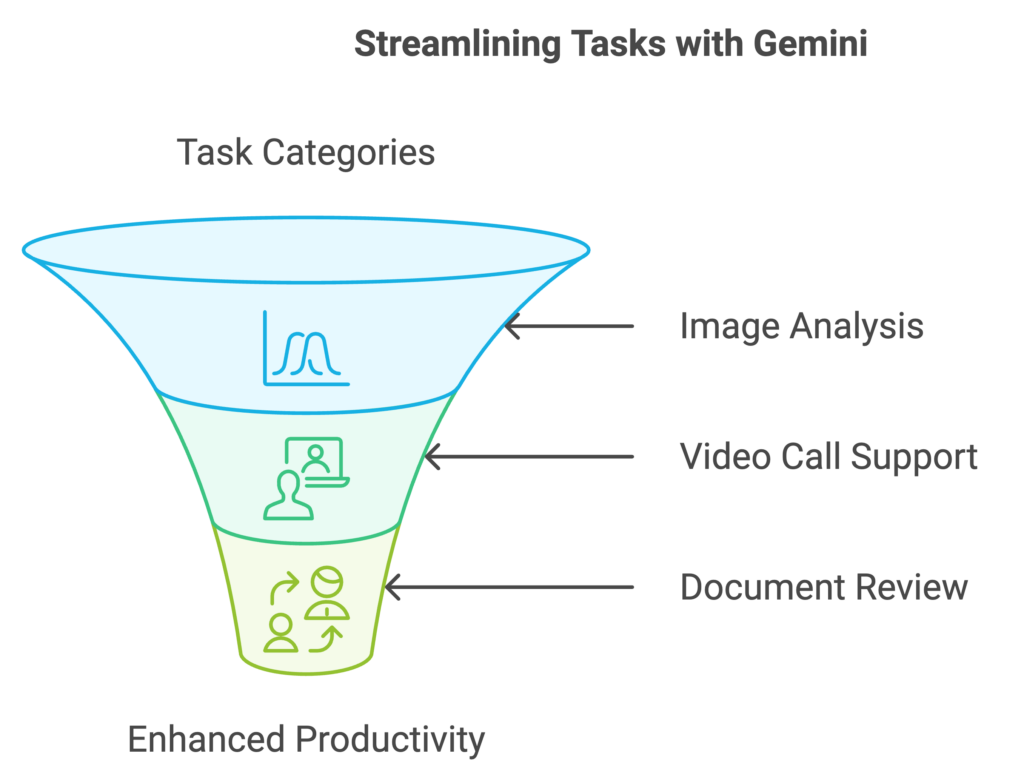
Working with Images
- “Analyze this screenshot and explain the main trends in the data”
- “Look at this logo design and suggest three improvements”
- “Review this presentation slide and make it more engaging”
During Video Calls
- “Take notes during this client meeting”
- “Summarize the key action items from this discussion”
- “Draft follow-up emails based on this conversation”
Document Analysis
- “Summarize this 20-page report into 3 key points”
- “Extract the most important metrics from this PDF”
- “Compare these two proposals and highlight the main differences”
Pro Tips for Getting Better Results
Before you start crafting prompts, make sure your Google Workspace is optimized for Gemini integration. Need help getting organized? Read [How to Prepare Your Google Workspace for Gemini: A Clean-Up Guide] first.
- Be Specific: The more precise you are, the more accurate Gemini’s response. Avoid vague phrases like “help me” or “do this.”
- Provide Examples: If you have a specific format in mind, share it. For example, “Write this email like the example below.”
- Test Multimodal Features: Upload files, images, or charts to see how Gemini can integrate them into its response.
- Keep Learning: Experiment with prompts regularly to discover what works best for you. The more you practice, the better you’ll become at communicating with Gemini.
When the Output Isn’t Quite Right: Your Refinement Guide
1. Adjusting Quality
“Make this more…”
- Persuasive by adding data points
- Concise by cutting it to 3 paragraphs
- Action-oriented with clear next steps
- Professional by removing casual language
- Engaging by including relevant examples
- Descriptive with sensory details
2. Fine-Tuning Tone
“Adjust the tone to be more…”
- Empathetic toward client challenges
- Authoritative with industry insights
- Friendly while maintaining professionalism
- Direct with clear recommendations
- Encouraging for coaching clients
- Casual for social media posts
3. Audience Adaptation
“Rewrite this for…”
- Non-technical business owners
- Clients considering our services
- Existing customers needing support
- Senior professionals (50+)
- Industry newcomers
- Decision-makers in larger companies
4. Adding Detail
“Add more details about…”
- Implementation steps
- Cost-saving benefits
- Time requirements
- Success examples
- Technical specifications
- Available options
5. Format Refinements
“Restructure this to…”
- Break into shorter paragraphs
- Include bullet points for key ideas
- Add subheadings for better scanning
- Start with the main benefit
- End with a stronger call-to-action
- Include transition sentences
Pro Tip: Combining Refinements
You can stack these requests: “Please make this more concise and professional, then add specific examples for senior business owners.”
Remember: Gemini learns from your refinements. Each iteration helps it better understand your preferences and style.
From Writing Prompts to Writing Time Off!
Think of mastering Gemini prompts as your first step toward true business automation. Now that you understand how to communicate effectively with your AI assistant, why stop at just drafting content? It’s like upgrading from a basic assistant to an executive partner who anticipates your needs and delivers exactly what you want!
Ready to Transform Your Business from Manual to Magical?
Book a free Discovery Call with me! Think of it as consulting with your personal AI translator who’ll help you get the most out of Gemini in your Google Workspace. We’ll explore how to turn your newfound prompting skills into a complete business automation system that gives you back hours in your day.
[Book Your Free Gemini Automation Strategy Session]
P.S. Come to the call with your most time-consuming writing and admin tasks – still spending hours drafting emails and creating content? Let’s teach Gemini to handle that!
Listen to This Article 🎧
Want to experience the future of AI in Google Workspace? This audio version was created using NotebookLM’s which will soon be able available directly in Google Workspace with Gemini.














