
Does it feel like you’re managing a never-ending avalanche of emails? I get it. The average professional will receive 121 emails per day. It can feel like trying to drink from a firehose. A survey revealed that 39% of workers check their email 3-5 times daily, while 27% check it 10-20 times a day. This accounts for about 28% of the workweek! Further research indicates that it takes, on average, about 23 minutes for professionals to regain focus after checking an email or experiencing any form of distraction.
These staggering numbers paint a clear picture: email management isn’t just a minor inconvenience—it’s a significant productivity drain. When nearly a third of our workweek is spent in our inbox – and each “quick” email check costs us valuable focus time – we need to rethink our relationship with email.
The good news? Gmail has built-in superpowers that can transform your chaotic inbox – no Gemini required. Let me introduce you to Gmail Filters and Labels – your new best friends in the battle against email overwhelm.
Understanding Gmail Filters: Your Personal Email Butler
Think of Gmail filters like your very own email butler. Just like you might tell a butler, “When my mother-in-law calls, tell her I’m in an important meeting,” you can instruct your Gmail butler to handle incoming emails according to specific rules. These filters work seamlessly behind the scenes, organizing your emails – exactly the way you want them.
Creating a filter is super easy. Let’s say you want to manage all those Amazon order confirmations automatically. The icon to the right of the Gmail search bar, shaped like a stack of horizontal sliders, opens up a world of filtering possibilities. (It replaced the older down-arrow design.)
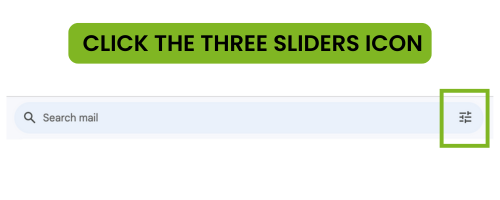
It’s like writing a recipe for how you want your emails handled – you can set rules based on who sent the email, specific words in the subject line, or even attachments.
But the real magic happens when you decide what your filter should do. Want to automatically archive newsletters? Done. Need important client emails to be starred and marked as important? Easy peasy. You can even have certain emails skip your inbox entirely and go straight to where they belong. It’s like having a tiny automated assistant working 24/7 to keep your inbox clean.
Gmail Labels: Folders on Steroids
Let’s talk about labels – Gmail’s secret weapon for organization. If regular email folders are like basic filing cabinets, think of Gmail labels as a magical filing system where one email can exist in multiple places at once. Cool, right?
Creating labels is as simple as creating a new folder on your computer! Just like in Google Drive, you can color-code your labels (making your inbox look like a well-organized rainbow), and even create nested labels – think Russian nesting dolls, but for email organization. For instance, you might have a main label called “Projects” with sub-labels for each specific project, making it a breeze to find exactly what you need.
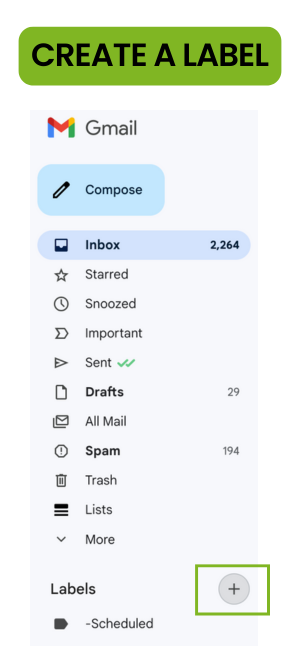
The Dynamic Duo: When Filters Meet Labels
Here’s the best part. When you combine filters and labels, you’re essentially creating an automated email sorting system. Imagine you’re working on multiple projects. You can set up filters to automatically label incoming emails based on project names, client emails, or specific keywords!
Picture this: Every morning, instead of facing an intimidating wall of unread emails, you’ll find everything pre-sorted. Client emails are properly labeled and prioritized, newsletters are neatly tucked away in their designated spots, and urgent messages are right where you need them. It’s like having your very own email concierge service!
Taking It to the Next Level: Advanced Techniques
For those who want to go even deeper, Gmail offers some seriously powerful advanced filtering options. Using search operators (think of them as secret codes), you can create incredibly precise filters. For example, you can filter emails that are older than a certain date, contain specific attachments, or even use regular expressions for pattern matching.
Here’s a pro tip: you can combine multiple criteria to create super-specific filters. Maybe you want to catch all emails from your team that contain the word “urgent” but only if they’re sent during business hours. Yes, that’s totally possible!
Want a Google search operator cheat sheet that’ll make you the search wizard? I’ve got you covered!
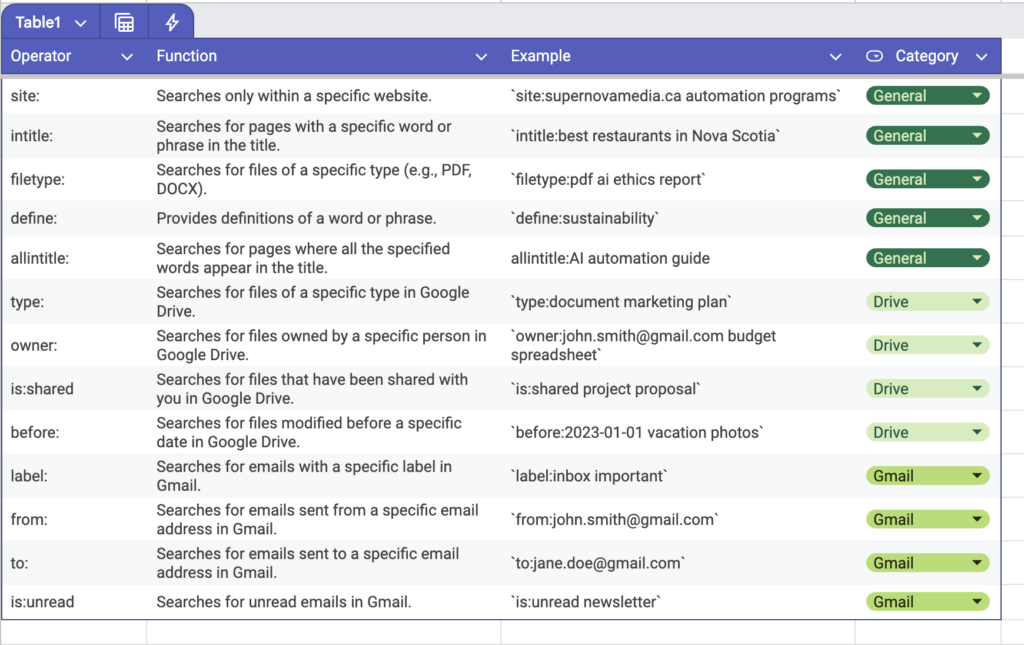
Beyond Basic Automation
But wait, there’s (even) more! Gmail’s automation capabilities extend far beyond just filters and labels. Have you heard about “Canned Responses” or Email templates? They’re like text message shortcuts, but for entire emails. Here’s a quick guide on How to Setup Email Templates. And if you’re feeling extra adventurous, I love IFTTT and Zapier for connecting Gmail to my other apps, creating powerful automation workflows.
Real-World Magic in Action
Let’s look at some practical examples. Say you’re drowning in newsletters. Set up a filter to automatically label them as “Newsletters” and skip the inbox – boom, instant organization. Or maybe you’re tracking expenses: create a filter that catches all receipts and forwards them to your expense-tracking software. The possibilities are endless!
Your Turn to Shine
Remember, the beauty of Gmail filters and labels is their flexibility. What works for one person might not work for another, and that’s perfectly fine. Start small, experiment with different combinations, and gradually build a system that feels natural to you.
Remember: Rome wasn’t built in a day, and neither is the perfect email organization system. Start with one or two filters, add a few labels, and trust me, your future self will thank you!
Drowning in Emails? Let’s Build Your Custom Email Command Center
You’ve got the basics of Gmail Filters and Labels – that’s step one! But if you’re ready to transform your inbox from “mostly organized” to “fully automated productivity machine,” let’s talk. During our free 30-minute Discovery Call, we’ll:
- Analyze your current email patterns and pain points
- Design a custom Gmail automation strategy for your specific workflow
- Explore advanced automation possibilities beyond basic filters
- Create a roadmap for implementing your personalized email system
Think of it as consulting with a digital architect who’ll help design your dream email workspace – one where emails automatically flow to exactly where they need to be, and you can focus on what truly matters in your business.














